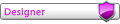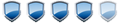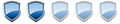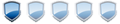- Download the latest Hellobox 8 firmware from www.freedvb.com
- Take the firmware hellobox8_20190617.bin as an example below
- Put the firmware hellobox8_20190617.bin into the USB root directory, and insert the USB to the box
- Go to Mainmenu -> tools -> USB upgrade menu
- Select the firmware hellobox8_20190617.bin in Upgrade file field
- Select "Yes" option in Save data field if you want to save the programs/user settings/accounts, or "No" if you want a clean new firmware
- Press OK on Start to start the upgrading process
- Wait for the process to complete, it will reboot automatically


Backup firmware with USBExceptions:
It will prompt "Upgrade fail" if your firmware is not suitable for Hellobox 8.
- It is strongly recommended to back up the firmware before upgrading
- Go to Mainmenu -> tools -> USB upgrade menu
- Press RED key to dump current firmware(including all your programs/user settings/..) to USB
- Notice the red prompt of the dump file name at the bottom of the menu
- Backup firmware can be used to restore all your previous information

Network upgrade
- If a new Hellobox 8 firmware version is released, Hellobox 8 will display "Found New Version" at startup
- Connect to the network correctly, and go to Mainmenu -> tools -> Network upgrade menu
- Select "Yes" option in Save data field if you want to save the programs/user settings/accounts, or "No" if you want a clean new firmware
- Press OK on Start, then the box will check the version information on the server
- Check the version information about current Hellobox 8 version and the latest stable version on the server, and select "Yes" if you want to upgrade
- Wait for the process to complete, it will reboot automatically


Exception handleExceptions:
It will prompt "Upgrade fail" if the box cannot get version information or box firmware on the server
It will also fail if the firmware is corrupted after downloading
If it takes too long to download, you can power off the box only if the progress is less than 50%.
DO NOT POWER OFF the box if the progress is bigger than 50%!
Turn on the Hellobox 8 power, and check the panel LED displayFor some unexpected reason, your Hellobox 8 may crash, and fail to start properly. Don't panic, check it out:
- If the front panel LED can display "boot" as shown below, that's fine, please follow auto upgrade section

- If there is no front panel LED display when bootup
 , please follow RS232 upgrade section
, please follow RS232 upgrade section
- Turn off the Hellobox 8 power
- Rename the firmware to auto_burn.fac, and place it in the USB root directory
- Insert the USB into Hellobox 8, and turn on the power
- The box will display "USB" for about 5~10 seconds if the USB is detected correctly, and the upgrade process will start automatically. The panel will show the progress "U0xx"
- When finished, "FFFF" will be displayed.
- REMOVE THE USB AND DELETE THE auto_burn.fac FILE IN USB!!!
- Turn off and turn on the box, it will be back

RS232 upgradeexceptions:
If step 4 does not work, please try another USB. As known, some USB does not work properly in this case.
If step 6 is forgotten, the box will upgrade again and again.
So remember to remove the "auto_burn.fac"!
This is the last way to recover the box. it requires you to open the box cover and connect the RS232 cable to PC.
- Remove the screws under the box
- Open the box very carefully! The WIFI antenna is connected to the box cover

- Insert a 3-wire RS232 interface, and connect the RS232 to PC with a RS232 cable

- Download hellobox8_upg tool, and upgrade with it
- Please refer to readme_upgrade.jpg/readme_download.jpg for hellobox8_upg usage.